A crashing Exchange can be a server administrator’s worst nightmare. With thousands of mailboxes hosted on each Exchange server, even a minor issue that triggers a crash could lead to work interruption for hundreds of users. That’s the reason strategies like regular backups and extensive OST file usage are emphasized and are gaining momentum.
In this article, however, we’ll be focusing in detail on Exchange Jet Error 1216 and Exchange Jet Error 1018 which are directly related to the Exchange database. Let’s see what causes these errors and how they can be resolved easily.
Exchange Jet Error 1018
Whenever a transaction is performed with the Exchange database, it is written to a transaction log file. Thereafter, the transaction is committed to the database. During this process, the Jet engine and the hardware device driver do a lot of work to write the 4KB page of data to the database on the disk. If everything goes through successfully, Jet continues. Sometimes however, hardware or device drivers may perform successfully but errors may occur during the process of actually writing the data.
For instance in the case of error -1018, a mismatch of checksum values while writing data to the disk causes a JET_errReadVerifyFailure (-1018) to be thrown. More often than not, this happens due to page-level database corruption during online backup creation.
Why it occurs?
Though we’ve outlined the main reasons behind the occurrence of Exchange Jet Error 1018, here they are listed down in an easy to grasp manner:
- The checksum values stored in the database header and those calculated while writing database to the disk don’t match
- The Exchange server itself is acting wary and generating this error due to incorrect checksum value generation for the page
- There is an error with the NTFS file system
- Data is being written to an incorrect location on the hard disk
Resolving error 1018
There are many ways in which the error can be resolved.
- Full database restore from backup
Often the best, most straightforward and most reliable way to deal with a problem as grave as the 1018 error is to restore from the last known good backup. Doing a full backup restore is however time taking and it may not provide a permanent solution to the 1018 error. To get rid of it for good you will need to eradicate its root cause that might in most cases is a hardware problem. You may try Stellar Phoenix Exchange Server Backup for free to restore database from Exchange Backup from here:
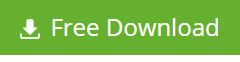
- Using Eseutil.exe
Another way to repair error 1018 is by using Eseutil.exe for Exchange server 2010, 2013 and other earlier versions. Eseutil is low-level Jet database utility that defragment and check the consistency of the database. To repair bad pages and remove them if repair is unsuccessful, these utilities can be used as follows:
Eseutil /p <dbname>
However, you should take care to take a full database backup before as well as after using this utility.
- Other troubleshooting tips
If both the above steps fail to yield satisfactory results, you could try some of the below mentioned fixes. After each of these fixes check to verify if the problem has resolved.
- Run Chkdsk.exe to check hard disk integrity
- Run Performance Optimizer (Perfwiz.exe) on the server
- Verify all hard disk drivers and utilities from the OEM are of the latest versions. If not, update them
- Restart the information store and directory services from the Control Panel
- Use the Performance Monitor counters associated with Cache, PhysicalDisk, Memory, Server, Thread, System etc. to detect potential problems
If none of the above-mentioned steps seem to solve the problem, rope in a trustworthy third-party Exchange Repair Tool like Stellar Repair for Exchange. We’ve mentioned one at the end to make the selection process easy for you.
Moving on to our next error in focus.
Exchange Jet Error 1216
Another common error associated with the Jet engine is 1216. Many administrators while trying to mount database in the Exchange Server out of nowhere face the error message:
‘Error -1216 (JET_errAttachedDatabaseMismatch)’
Which indicates that exchange database recovery failed with error 1216.
Alternatively, the storage groups might stop working suddenly with strange looking errors and a description saying:
‘Information Store (4312) Database recovery failed with error -1216 because it encountered references to a database‘
This is an alarming situation that needs to be tackled at the earliest in order to bring the server back to a working state. But to find a solution, the administrator must identify the real problem behind the error first.
Why it occurs?
The main reason behind the occurrence of this error is missing crucial files. If the header information in the log file shows that some important files required to work Exchange Server have been deleted or altered, then error -1216 is generated.
The error implies that the administrator can run soft recovery to start the storage group however that will mean that it would be very difficult, nearly impossible, to recover and incorporate the lost information into the storage group. The admin might also choose to let the storage group run but with a number of files missing as a temporary turnaround.
Resolving error 1216
If a storage group stops suddenly, almost all database files will become inconsistent. To identify which files have become inconsistent, execute the following eseutil command:
eseutil /mh name_of_database | find /i “consistent”
If you are using Exchange Server 2010/ 2007/ 2003, then the same can be done by running the command:
eseutil /mh database_name | find /i “Shutdown”
If this technique doesn’t work, try out the following:
- Transfer all missing Consistent logs files to a safe location and then restore the remaining files by mounting them.
- Perform a full backup restore
- Repair the database. To perform this, you need to run the eseutil /p command, eseutil /d command, and after that run the isinteg -fix command.
Hope our helpful pointer will assist you in fixing errors 1216 and 1018 of Exchange Jet. If however, you’re unable to get satisfactory results from these techniques, try Exchange Server Recovery software to fix all EDB files and recover every piece of data within them. This software will definitely help you to start afresh.


Eseutil is worst!!! This utility is no longer work to fix any database error or mailbox recovery from badly corruption but still you’re suggesting to give Eseutil a try than your recovery tool. Any specific reason?
Disagree. Eseutil is always first choice of Exchange administrators to fix database related errors. However, this utility doesn’t work in every case so you may see lot of negative reviews about Eseutil on different forums & blog. But still if you’re comfortable to run Powershell, give Eseutil a try. Else, you always have a solid alternative “Stellar Phoenix Mailbox Exchange Recovery” tool to handle such type of Exchange database errors, and repair & recovery in case of mailbox/edb corruption.