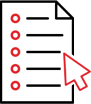
Browse & Select File
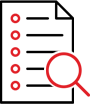
Scan & Convert
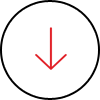
Save
NSF (.nsf) is the file format in which data is saved in IBM Lotus Notes Servers. Similarly, Microsoft Exchange Server stores data in PST (.pst) file format. There are certain occasions when Lotus Notes users need to migrate their mailboxes to Exchange Server due to certain reasons.
- Organizational Change – Your organization is shifting from Lotus Notes to MS Exchange Server.
- Job Change – You were using Lotus Notes in your previous company and want to take your valuable mails to the new place where you have to use MS Outlook.
- Backup Purpose – Can convert your Lotus Notes data into a PST file and keep it as a backup for easily using it with MS Outlook anywhere in future.
In any of the above situations, Stellar Converter for NSF utility helps in converting all your mailboxes in *.nsf files into usable *.pst files. The software is extremely simple and finishes the conversion process in few easy steps.
- Run Stellar Converter for NSF. The main interface of the software opens as below. Click the 'Select NSF' to select .NSF file from its location or click'Find NSF' button to search for NSF file within a specific folder. Click 'Start Conversion' to begin the conversion process.
- Once the NSF to PST conversion process finishes, the software opens all the converted mail items in a three-pane window. Expand the tree and select an item from the left hand side pane to preview the details in the right pane, as in the below screen shot
- When you choose to save the converted mail items folder in a PST file, the software opens a new window with three 'Save File Options' as in the following screen shot – 'Create new PST file', 'Save data to existing PST file', and 'Append data into existing PST file' to save Lotus Notes NSF file data to existing Microsoft Outlook Profile. Choose the option, depending upon your requirement and click 'OK'.
- If you select 'Save data to existing PST file' option, the converted NSF file gets saved to the location where PST file exists. Click 'Browse' to select the existing PST file where you want to save the converted mails and click 'OK'.
- If existing PST file is password protected, a dialog box 'Enter Password' appears on the screen. Enter the password, and click 'OK'.
- Now PST file will be saved on selected location. If existing PST file is password protected, a dialog box 'Enter Password' appears on the screen. Enter the password, and click 'OK'. Click 'Open containing folder' to check PST file.
- Now you can download and test the software for converting Lotus Notes to Outlook PST. Demo version allows you to save to preview the converted NSF file and save 10 items per folder free!
Stellar Converter for NSF supports all Lotus Notes version including Lotus Notes 10.0.1, 9.0.1, 9.0, 8.5, 8.0.2, 7.0, 6.5 and 6.0 versions




