Are you denied access to your OST file? Read on to know the different error messages, reasons, and its solutions.
There are times when users may not be able to access their OST (Offline Storage Table) file, thereby, leading to an exceedingly troublesome situation. At this point, the need of the hour is to access OST file, and the best way to do that is to convert OST to PST file irrespective of the reason behind inaccessibility of OST file.
| Instant Solution: If you want to repair OST file quickly, then Try free demo of Stellar Converter for OST. In a free demo, you can save 20 items/folder. |
Errors leading to inaccessibility of OST file
Inaccessibility of an OST file may come to users in multiple forms of errors. These are:·
- The set of folders cannot be displayed. The file C:\users\windows10\appdate\local\microsoft\outlook\admin@mail.com -outlook.ost is no outlook data file (.OST) ·
- Offline Outlook OST is in use and cannot be accessed·
- OST file is locked. Try to reboot Application·
- OST file is in use by another utility or application·
- Default Outlook OST profile is in use thus cannot display the folder and cannot be accessed ·
- OST file is in use and cannot be accessed. Close any of application that is using this file
Reasons behind inaccessibility of OST file
Users may not be able to access OST file due to several factors, such as:
- Slow or no Internet connectivity
- Unauthorized user access to OST file
- Synchronization issue between Exchange Server and Outlook OST file
- Applications such as antivirus, file scanners etc. using the OST file
- Installation of unnecessary add-ins such as Fax software that sometimes causes interruption
- The OST or PST file is in use by an application such as MS Exchange Server and other mail-enabled applications
- Incompatibility between Outlook and programs such as Lync, UCMAPI, Communicator, etc.
Solutions for inaccessibility of OST file
If you are not able to access Outlook OST file, follow these solutions:
Solution 1: Quit all Microsoft related processes
To do so, execute the following steps:
- Exit Outlook and open ‘Task Manager’ on your Windows system
- Go to ‘Processes’ tab and look for programs such as Lync, UCMAPI and Communicator
- Choose one at a time and select ‘End Task’
Solution 2: Remove Add-ins
To do so, execute the following steps:
- Open Outlook
- Go to File >> Options >> Add-ins
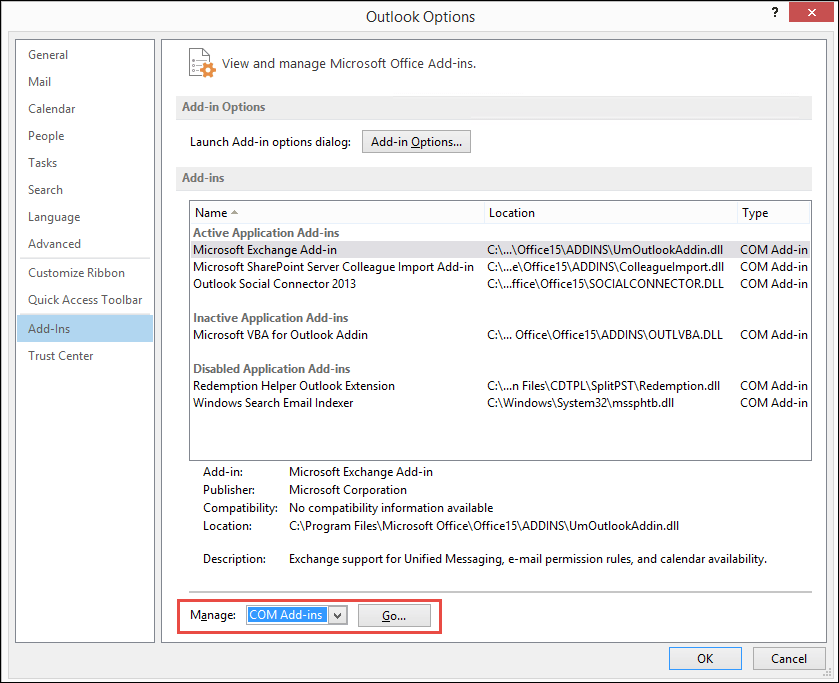
- In ‘Outlook Options’ window, under Manage header, choose ‘COM Add-in’ and click the Go button
- Remove the un-necessary add-ins
Solution 3: Disable Exchange Cached Mode
To do so, execute the following steps:
- Go to Control Panel >> Mail >> Email Accounts >> Email
- Choose the appropriate Email Id and click ‘Change’ that is present in the navigation bar
- Mark ‘Use Cached Exchange Mode’ to address errors in OST file
- Click Next and finally Finish
Solution 4: Switch off the Compatibility mode
To do so, execute the following steps:
- Find the Outlook.exe icon
- Right-click on the Outlook.exe icon and click on the Properties option
- Choose the Compatibility tab from Outlook Properties window
- Uncheck the ‘Run this program in Compatibility Mode’ checkbox
Solution 5: Run scanost.exe, which is an inbuilt tool in Outlook to remove error in the Outlook offline data (OST) file and repair the damaged OST file
- Go to the folder where the Outlook.exe file is saved
- Locate the scanost.exe file and double-click on it
- Choose the Exchange profile from the list and click ‘Repair Errors’ and then ‘Begin Scan’
Solution 6: Use a reliable software
Use a utility that can convert the inaccessible OST file into PST format. Further, using the Outlook’s Import/Export wizard, you can import the PST file in Outlook and access all the data items such as emails, attachments, contacts, calendar, tasks, journals and more. You can use Stellar Converter for OST, a high-end business-software to easily convert the inaccessible or damaged OST file into a usable Outlook PST file.
Conclusion
You can follow these solutions one by one and see which of these work in resolving ‘Why I can’t access my OST file’ error. However, in this fast-paced world, everyone wishes to get quick and effective results in a straightforward way. No one likes to move in a roundabout manner and delay or hamper their business growth. Hence, it is suggested that you use OST to PST Converter software that provides additional benefits in addition to successfully converting OST to PST files. In this way, you can access OST file with ease. Above all, MSExchange.org, Spiceworks, next of windows and TECH GYO has awarded it for better conversion results.



I have verified all possible reasons mentioned above and found that add-ins are responsible for inaccessible ost file.
Hello Nora, I glad to know that blog helped you to identify the reason behind inaccessible OST.
Thank you.