Summary: OST and PST are Outlook data files that are used to store a copy of mailbox items on local storage. While you can open or import a PST file in any Outlook profile, Exchange, or Office 365 account, the OST file can only be synced and accessed through a linked MAPI profile. Plus, unlike PST, OST files can’t be imported into other Outlook, Exchange, or Office 365 profiles. In this guide, we shared a few methods to convert OST to PST online and offline. This guide will also help you to recover mailbox items, including lost or deleted mail items, from an inaccessible or orphaned OST file.
As an Outlook user, you may need to convert OST to PST for various reasons, such as archiving or backing up the mailbox, migration of Outlook data, or reducing OST files’ size. Sometimes, you may need to import or open the mailbox items from an OST file that belongs to a deleted or disabled Outlook profile. Such OST files are referred to as orphaned OST files.
To access mailbox items from an orphaned or inaccessible OST file on another Outlook profile, Exchange, or Office 365 account, it’s important to convert the OST file to PST.
While you can export Outlook mailbox items from OST to PST from your active Outlook account via Import Export Wizard, you cannot access, open, or import an orphaned OST file due to the MAPI encryption.
In such cases, you need an advanced offline or online OST to PST converter tool.
Offline vs Online OST to PST Converter Tool – Which One to Choose?
Online OST to PST converter tool requires you to upload the OST file on the server. This could lead to a breach of data and information as the site administrator can access your OST mail items. In offline OST to PST converter software, such as Stellar Converter for OST, you are not required to upload or share your OST file.
The software allows you to select and convert Exchange OST files to PST without any internet connection. Thus, your data remains safe. Moreover, the offline OST to PST converter software supports all OST files created by any Outlook version. It also facilitates the batch OST to PST conversion process to convert multiple OST files to PSTs at once.
An online OST to PST converter does not support batch conversion and has limited options. They are also relatively slow as the converter is dependent on the server hardware. If multiple users are trying to convert their OST to PST via an online OST to PST converter tool, it may take much longer or fail to convert the OST file.
Plus, Stellar Converter for OST can also directly export the mailbox items from offline or online OST files to Office 365 or live Exchange server. You can also use the software to convert OST into other formats, such as HTML, EML, MSG, PDF, RTF, etc. It is safe, simple, and more effective than the online OST to PST converter tool.
Methods to Convert OST to PST
There are two methods to convert OST to PST,
- Use Outlook Options (Manual Method)
- Use OST to PST Converter Software (Automated Method)
Though the manual method to convert OST to PST works effectively, it has a few limitations which are discussed below,
- It can convert mailbox items from online OST to PST. It doesn’t work when the OST file is inaccessible (offline) or orphaned
- Requires active Outlook Account and access to Import Export Wizard/Archive option
- May lead to data loss as it skips damaged and deleted mailbox items from the OST during export
- Does not recover deleted email items
- No option to split large PST files
However, you can overcome these limitations and even recover deleted or lost mailbox items using Stellar Converter for OST software. Below we have discussed both methods to convert offline and online OST to PST.
Method 1: Convert OST to PST via Outlook Options
You can convert online OST to PST by using Outlook options. This works when the Outlook profile is active and the OST file is accessible.
Convert OST to PST via Outlook Import Export Wizard
Step 1: Open Microsoft Outlook and navigate to File > Open & Import, and select the Import/Export option.
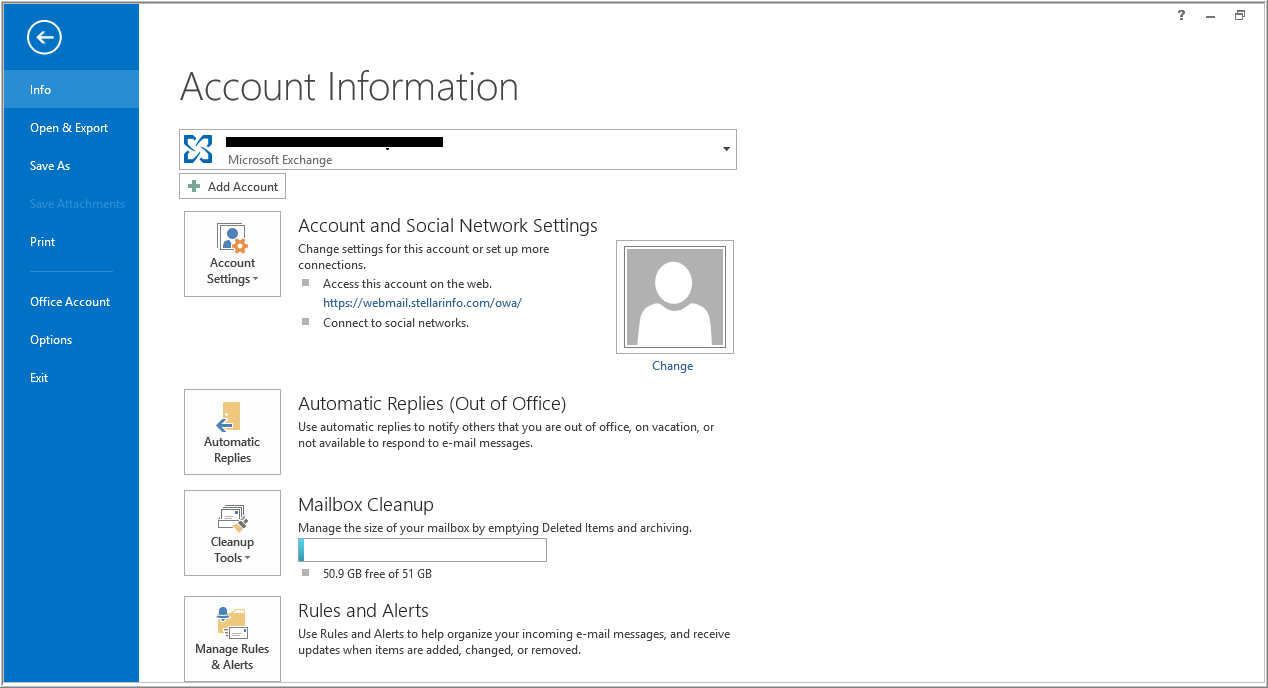
Step 2: Select Export to a file and then click Next.
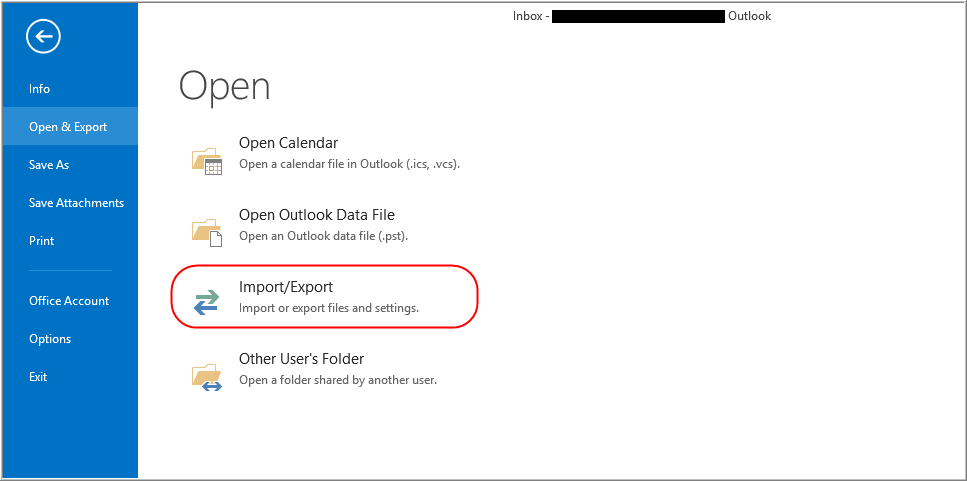
Step 3: Select Outlook Data File (.PST) from the given options and click Next to continue.
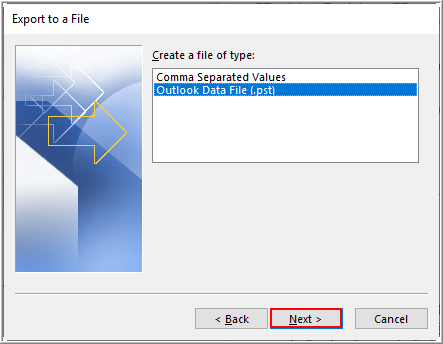
Step 4: Select the mailbox items to export to PST and then click Next.
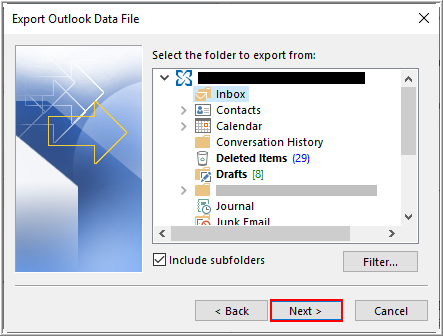
Step 5: Click ‘Browse’ to change the location and name of the PST file, if required. Click ‘Next’.
Step 6: Select the checkbox for ‘Do not copy duplicate items,’ followed by the Finish button.
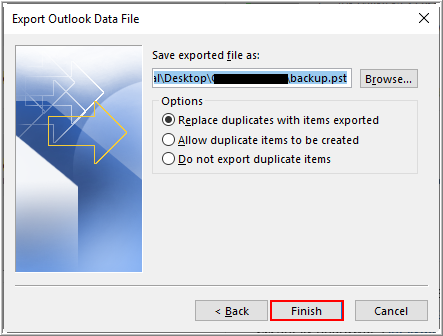
Step 7: You will get a prompt for a password, click ‘OK’ to convert OST to PST online, and save it at your desired location.
Pros
- Converts Contacts folder in the accessible format
- Quick and easy conversion process
Cons:
- Does not save damaged or deleted mail items in PST file
- Creates a single large PST file which may get corrupt due to integrity issues
- Does not convert orphaned OST to PST
Archive OST Data to PST
In Microsoft Outlook, there is an option to archive mailbox data into a PST file. This feature helps you to move all mailbox items from OST, except ‘Contacts’, to a PST file.
Steps to archive OST mailbox data to PST are as follows:
- In Microsoft Outlook, go to File > Info and click on Cleanup Tools.
- From the dropdown options, select Archive.
- Select ‘Archive this folder and all subfolders’ checkbox and also select the folders which you want to move to the PST file.
- You may also select the Date from which items need to be archived. This option is available in the ‘Archive Items Older than’ option. The Date should not be earlier than that of the Outlook configuration.
- Once the items are selected, browse for a location to save these selected items in PST file format.
- Name this PST file and click OK to finish the process.
- After saving, verify if the PST file is saved at the preferred location and contains mailbox items you need.
Pros:
- An effective way to convert OST to PST online for Outlook emails
Cons:
- Archiving mailbox content doesn’t result in complete restoration, as ‘Contacts’ data is not available in converted PST file
- May result in data loss if old items are not available in the archived folder
- A database cannot be verified for completeness
Method 2: Convert OST to PST Online Via Professional OST to PST Converter
An offline or online OST to PST Converter software can help convert all mailbox components of the OST file into PST format with 100% integrity. However, offline OST to PST converter software, such as Stellar Converter for OST, provides advanced options to convert online or offline OST files to PST format without altering the folder tree structure. It also converts orphaned OST files and recovers deleted mailbox items.
Further, unlike online OST to PST software, Stellar Converter for OST provides advanced saving options which allow you to reduce the PST file size and prevent it from the potential risk of corruption. You can either split and save the converted OST file in multiple PSTs or compact the PST file size by compressing the attachments or storing them in a separate folder as linked attachments.
The steps to convert OST to PST via Stellar Converter for OST are as follows,
Step 1: Install and launch Stellar Converter for OST software and select OST file. You can choose and download either Corporate or Technician edition.
Step 2: Click on the Convert button to start the conversion process.

Step 3: After the scan, the software displays a preview of the mailbox items, such as emails, contacts, calendars, notes, journals, etc.
Step 4: Select the mailbox items you want to save in the PST file and click the Save button in the main menu.
Step 5: Select PST format and then browse the save location. Also, provide a name to the PST file.

Step 6: Click ‘OK‘ to start saving the file.
Pros:
- Converts active as well as orphaned OST file to PST, with all mail components
- Converts multiple OST files quickly and saves in corresponding PST files (Technician version)
- Faster OST to PST conversion with Unicode support
- Previews mailbox items after conversion for precise OST to PST conversion
- Also provides an option to save converted OST file to other formats and live Exchange, Office 365 or existing Outlook profile (Technician version)
Cons:
- You need to activate the software to save entire OST items in the PST
Conclusion
Outlook provides options such as Archive or Import/Export Wizard to convert and save OST to PST. However, these options work only if Outlook and OST are online and the profile is accessible. If you have an orphaned OST file or need to convert a large OST file to PST without the risk of data loss or corruption, it’s better to use an OST to PST converter software, such as Stellar Converter for OST.
This professional software is the most feasible and advanced option to convert OST to PST online, migrate mailbox items from one Outlook account to other, or backup Outlook emails. It can locate the OST files automatically within the drives and convert them into an accessible PST file.
This software helps resolve those issues where Outlook users get stuck due to exchange-related errors and allows users to restore their email account without losing a single email item. You can download the free demo version and try it yourself.




We had lost our hope after Exchange disaster. But, this tool saved our life from a panic situation.
Hello Bronx, Thanks for sharing your experiences …!