MS Outlook often runs into annoying errors that can crop up out of nowhere. Such errors might not be very easy to comprehend on first look which is why we often see Outlook users complaining on technical forums. The truth however is that, more often than not, it is not that difficult to fix Outlook error codes and a few easy steps are all you need.
This article will be focusing on the MS Outlook error 0x800ccc0f that indicates that there has been an interruption in the connection to the server. Read on to know the causes, fixes and the ultimate solution to this error.
Error 0x800ccc0f – what this error is
This error typically arises when you try to send / receive SMTP based emails. And the worst part is, it doesn’t give you any signs; it just appears one day even when everything was working fine till that moment. In Outlook 2013 error 0x800ccc0f occurs with the message:
Task ‘server name – Sending and Receiving’ reported error (0x800ccc0f): ‘The connection to the server was interrupted. If this problem continues, contact the server administrator or Internet service provider (ISP).’
This error can also occur as Outlook 2010 send receive error 0x800ccc0f. Old versions of Outlook like 2000 and 2002 and Outlook Express can also get plagued with this error. Hence, understanding the root cause behind it becomes necessary.
Error 0x800ccc0f – why it occurs
Understanding the reasons behind the occurrence of an Outlook error often gives the users hints to repair it on their own. Error 0x800ccc0f may appear because:
- There are connectivity issues in the network or Internet
- MS Windows firewall is blocking MS Outlook
- Your antivirus e-mail protection utility is enabled, and it is checking emails as and when they come in from your POP server
- Your Outlook profile settings are incorrect
- Your Outlook profile data is damaged or corrupted (Repair Corrupt OST file using Outlook OST to PST Converter Software)
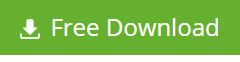
- The server settings are incorrect
Now that you’re aware of the exact reasons that trigger this error, you can try out some handy fixes mentioned in the next section to resolve it.
Resolving MS Outlook error 0x800ccc0f
Resolving this error involves many approaches based on what the exact reason is from the ones listed above. Try each solution mentioned below one by one and send / receive emails after applying each one to test if it is rectified.
1.Check if you’re connected to the Internet
First make sure your computer is sending / receiving data over the Internet or not. For this:
- Open a browser window and type any website’s URL. If it opens, it means your computer is connected.
- If not, you’ll need to troubleshoot network connectivity problems. by right-clicking on your Wi-Fi connection signal or Ethernet cable connection signal and clicking on “Troubleshoot Problems” from the pop-up menu.
2.Disable Windows Firewall and Anti-virus utility
For this:
- Go to Start > Control Panel -> Network Connection
- Right click on the internet connection you’re using
- From the menu select ‘Properties’
- Go to the ‘Security’ tab, and switch off the Firewall.
Now you need to manually add the incoming POP server name (pop.gn.apc.org) and the outgoing SMTP server name (smtp.gn.apc.org) in the E-mail Accounts in Outlook. For this:
- Go to Outlook -> Tools -> E-mail Accounts -> View or change existing e-mail accounts -> Next.
- In the E-mail Accounts dialog box, click Add.
- Click POP3 -> Next
- Type the correct information for your POP3 mail server, and then click Next -> Finish
- Check and rectify Outlook account settings
The settings for Outlook profile will differ for each Outlook version. Hence, read about profile settings and how to change them (or delete the current profile and create a new one if required) and then proceed carefully. Exercise caution before applying any changes since a wrong setting could worsen the problem.
3.Start Outlook in Safe mode
Starting Outlook in Safe mode, disables add-ins, and launches Outlook with just the basic settings. If any faulty add-ins are the source of problem, this might rectify the issue. For this:
- In the ‘Start’ menu, open Search or type outlook.exe /safe in the Search box and click OK. For Outlook 2003 and earlier, you’ll need to type this in the Run dialog box
4.Run Inbox Repair Tool (ScanPST.exe or ScanOST.exe)
If none of the above works, the problem might lie in a faulty PST or OST. You can try repairing it through Microsoft’s in-built inbox repair tools ScanPST.exe and ScanOST.exe. Locate these tools on your computer and launch them one by one. Specify the PST and OST files your Outlook profile is using and the tool should do the rest.
Recommended Solution
All the above manual solutions work but suffer from limitations. They might not rectify the problem fully or need a bit of technical know-how about Outlook. Furthermore, if while following them you delete your Outlook profile or damage the Outlook data files badly, you might end up with data loss which would be disastrous.
To avoid all hassles, thus, the recommended solution would be to extract all data within new usable PST from OST file. For this you can use Stellar OST Repair Tool . This Outlook utility is excel in the task to extracting all objects within OST files and stores them within new PST files.
No matter what the Outlook error really is, with the mentioned above software, you can get Outlook working in no time.




Resolved! Using Outlook 2010 version, but Inbox repair tool completely failed to fix the issue.
Your help is highly appreciated admin!
Richard,
Keep visiting for more Outlook troubleshooting tips!
Tried manual method first, but unfortunately it didn’t work 🙁 (May be I am not a expert guy!)
However, the tool you suggested above has done its job.
Keep posting helpful stuff! It helped a lot.
I’m not sure why first method didn’t work for you. Did you receive any error message on your Outlook screen?
Never received any error message, but issue has been resolved? May be I’ve missed any step.
Based on my years of experience and analysis it is the most usual occurring error in Outlook environment; mainly in older versions like Outlook 2010 and 2007. Tried all the possible fix including scanpst & scanost but nothing helped as I was expecting. It’s better to get an tool and recover your Outlook data and import it into your profile rather than wasting your time on manual procedures.
Hard words but true!
Andrew McLean,
Using Outlook since 2002..
Dear Andrew, there is random causes behind the Outlook error 0x800ccc0f so it is hard to say which solution best meets your requirement.
Of course using the tool I suggested above is the easiest way to get over it!
It seems my OST file is oversized. Can you suggest how to handle oversize Outlook data file? I don’t want data loss.
The best idea to handle oversize OST file is the file splitting. You can split the bigger OST file then save as smaller PST using Stellar OST to PST Converter – Tech version. This software is specially developed to handle oversize OST file issues.
Check here the Technician version of Stellar OST to PST Converter tool: http://www.stellarservertools.com/ost-pst-converter.php
P.S. you won’t lose any data during splitting the file.
It helped me a lot! Few users in our domain were facing the same problem at regular interval. Not sure about others but antivirus was conflicting the sync process between Outlook data files and server.
Glad to heard that Outlook issue has been resolved.
Tried multiple solutions but finally it resolved, thanks.
Glad to knew that issue has been resolved 🙂
Facing same issue in newly configured Outlook 2016 account, any suggestion 🙁
Follow the same steps for Outlook 2016 and try again. If the issue remains exist, please revert back.
For me the solution was (In outlook 2013);
In OUTGOING SERVER TAB
Uncheck “My outgoing server (SMTP) requires authentication”.
And in ADVANCE TAB
changed the outgoing server (SMTP) port to 26.
Pressed F9, Problem solved.
Thanks for sharing your valuable feedback with our readers.
I am getting this error with Outlook 2016. But it is only occurring on only ONE out of the four POP accounts I have configured. This one is for Gmail.
You say to switch off Windows Firewall – do you mean permanently? Isn’t it there to protect my PC from hackers/viruses/etc?… in which case I’m reluctant to switch it off.
Also – why would I get this problem on only one of the POP accounts? Any ideas?
Hi Andy,
Right now, work on the checklist mentioned below:
1. Assign correct setting with FireWall
2. Review the account settings
I hope, the above troubleshooting tips will help you a lot.
Hi Admin, I have been through the manual processes to no avail. Downloaded and installed StellarServerTools and it could find no OST file. What am I doing wrong?
What steps you used, please mention..
You guys really help me out . Now, My outlook error has been fixed.