Summary: When the Outlook is working properly and the Outlook data files are accessible, you can easily export Outlook emails to PST by using Outlook Import Export wizard. In this post, we have provided the stepwise instructions to export Microsoft Outlook 2007, 2010, 2013, 2016, and 2019 emails to PST by using this Outlook utility. In addition, we have mentioned about a specialized tool that can help you export Outlook emails to PST when you can’t access the Outlook.
Outlook stores mailbox data locally in OST file, when configured with IMAP/Exchange server and in PST file, when configured with POP account. Sometimes, you need to back up Outlook emails or you want to move Outlook mailbox data to another account/system. For this, you need to export the Outlook emails to PST, which is easily importable into any Outlook account. The straightforward way to export Outlook emails to PST is by using the Outlook in-built utility – Import and Export Wizard. In this post, we’ve mentioned the stepwise procedure to export Microsoft Outlook 2019, 2016, 2013, 2010, & 2007 emails by using this utility.
Important: Outlook Import Export wizard works only if your Outlook account is working and the Outlook data file is accessible. In case your Outlook is not working or Outlook data file (OST) is inaccessible, use a specialized OST to PST converter that can export Outlook emails in a few clicks.
Exporting Emails to PST in Outlook 2010 and 2007
Follow these manual steps to export Outlook emails to PST in Outlook 2010 and 2007:
Step 1. Launch Outlook and go to File >> Open >> Import.
Note: For Outlook 2007, go to File >> Import and Export. The remaining steps are same for both versions.
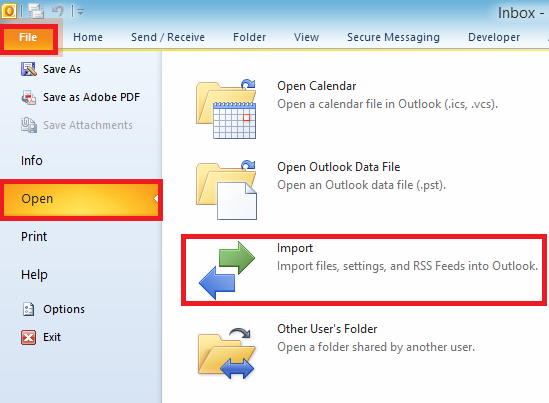
Import and Export Wizard window will open.
Step 2. Click Export to a file, and then click Next.
Step 3. Select Outlook Data File (.pst), and then click Next.
Step 4. Select the folder from which you want to export emails to PST. If the folder contains a subfolder that you wish to include, select the Include Subfolders checkbox and click Next.
Note: If you want to export the entire mailbox, select “Mailbox – Your Name” (In Outlook 2007) or Your email address (in Outlook 2010) and make sure Include subfolders is selected.
Step 5. Under Save exported file as, click Browse and specify the name and location for the PST file you want to save.
Step 6. Click Finish to complete the process.
Note: Once PST file is created, Outlook will ask for an optional password for the file. You can either enter a password or simply click OK to skip this step.
Exporting Emails to PST in Outlook 2013, 2016, and 2019
Follow these steps to export Outlook emails to PST in Outlook 2013, 2016, and 2019:
Step 1: Launch Outlook and go to File >> Open & Export >> Import/Export.
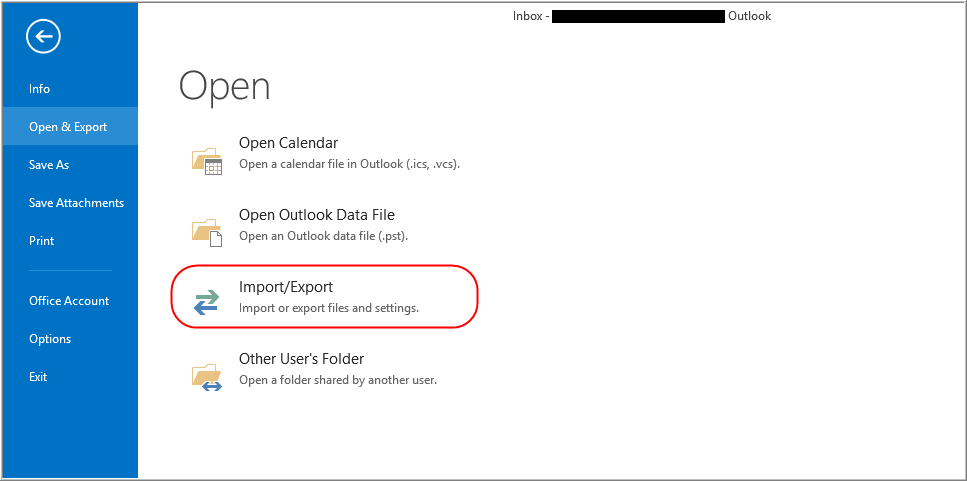
Import and Export Wizard will open.
Step 2: Select Export to a file and click Next.
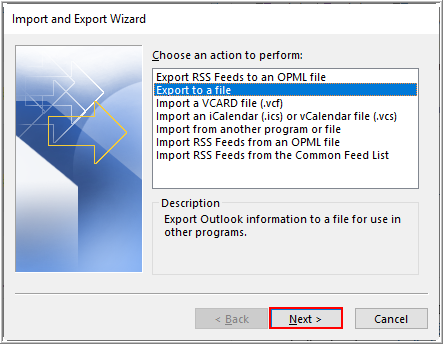
Step 3: Select Outlook Data File (.pst) and click Next.
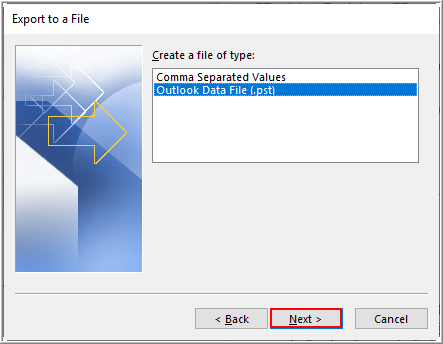
Step 4: Select the folder from which you want to export emails to PST. If the folder contains a subfolder that you wish to include, select the Include Subfolders checkbox and click Next.
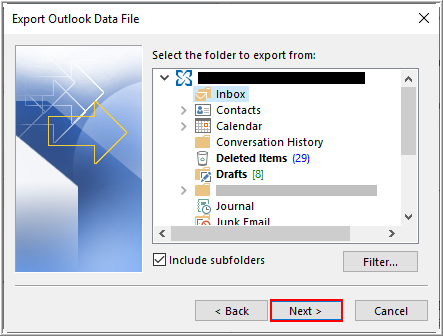
Note: If you want to export the entire mailbox, select the topmost account folder and make sure Include subfolders is selected.
Step 5. Under Save exported file as, click Browse and specify the name and location for the PST file you want to save.
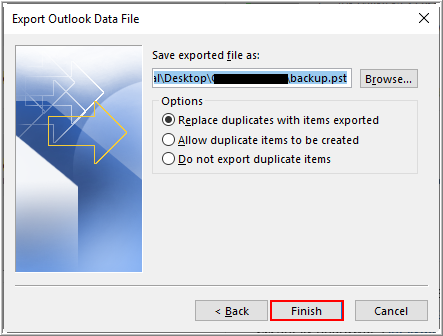
Step 6. Click Finish to complete the process.
Note: Once PST file is created, Outlook will ask for an optional password for the file. You can either enter a password or simply click OK to skip this step.
What to do if you can’t export emails from Outlook?
In most cases, you can export Outlook emails to PST without any issues by using Outlook’s Import and Export wizard. However, if you can’t access Outlook, exporting isn’t possible. Outlook can become inaccessible if your Outlook data files are corrupt or oversized. In such a situation, use an OST to PST Converter such as Stellar Converter for OST.
Stellar Converter for OST can convert inaccessible/orphaned OST file into PST in a few simple steps. It’s easy-to-use and converts OST data with 100% accuracy. Its free version allows you to try almost all features of the software and convert up to 20 items per folder for free.
The following are some salient features of Stellar Converter for OST:
- Supports Outlook 2019, 2016, 2013, 2010, 2007, and Office 365
- Converts large OST files into PST seamlessly, without data loss
- Exports all data from OST to PST – emails, contacts, attachments, calendars, etc.
Conclusion
Exporting Outlook emails to PST is usually a simple and straightforward process by using Outlook’s Import Export utility. However, if you can’t access Outlook or don’t have access to the mailbox account, you can’t use this Outlook utility. In such a situation, you have to use an OST to PST converter such as Stellar Converter for OST to export your mailbox data to PST. This advanced OST to PST converter also gives you the option to save the data in other formats such as HTML, PDF, etc.


