Summary:: Offline Storage Table or Offline Folder (OST) is an Outlook data file used to store mailbox data, such as emails, contacts, attachments, etc. It provides access to Outlook mail items when server is offline or internet is down. However, if you want to backup or migrate mail items from an OST file to another Outlook profile, live Exchange, or Office 365, you need to convert the OST file to Outlook importable PST format. OST to PST conversion is also required when the OST file becomes orphaned or inaccessible. In this post, we’ve mentioned the stepwise process to convert OST to PST manually and also a specialized tool that can convert inaccessible or orphaned OST file to PST
OST allows Outlook users to work in offline mode when there is no internet connection, limited connectivity, or Exchange server is unavailable. It is a local cache of Microsoft Exchange mailbox that stores emails, contacts, attachments, calendar items, notes, etc. However, the Offline Outlook OST file is encrypted with MAPIEntryID GUID key and requires authentication from the linked MAPI profile to allow access to the mail items.
Changes made in Outlook are stored in the OST file and synchronized automatically to the mailbox on the Exchange server, as soon as system is connected to the internet. 
If the user profile is removed or deleted from the server or Outlook, the associated OST file enters orphaned stage and becomes inaccessible. Unlike PST, OST cannot be imported or opened any Outlook profile. Thus, you need to convert OST to Outlook supportable PST format.
OST to PST conversion may also be required in various other situations, such as:
- Exchange server crash: If due to any reason Microsoft Exchange Server crashes or there is a system failure, you will not be able to connect to the Exchange Server. These kinds of situations can impact your work/business and your Outlook profile might not work properly. In such situations, you need to convert the OST file to PST to access the data.
- Accidental deletion of Exchange Server account: If your Exchange Server account gets accidentally deleted or there is any data loss, it can be easily recovered by converting OST file to PST format.
- Data Migration: You can easily migrate data from one machine to another by converting OST to PST. This is helpful in organizations where they are planning to shift their data between machines.
- Exchange Server maintenance: When there is an outage due to the maintenance of Exchange Server, it is crucial to still have access to all the mailbox items. This is necessary because the downtime can be long enough and your business can get impacted. Therefore, converting OST to PST is a good idea in such cases.
- Rebuild OST file: Suppose you want to rebuild your OST file but it has unsaved data present in the OST file. In that case, you need to convert OST to PST.
| Quick Solution: If you wish a speedy and fast OST to PST conversion process, then download Stellar Converter for OST. The software supports Office 365 and all versions of MS Outlook. |
Methods to Convert OST To PST Manually
Following are three different methods to convert OST to PST manually.
Use Outlook Import Export Wizard
Here are the steps to convert OST to PST by using the Outlook Import Export wizard.
Note: This method works when Outlook and OST are connected to the Exchange Server mailbox.
- First, you need to open Microsoft Outlook and click the File > Open & Export.
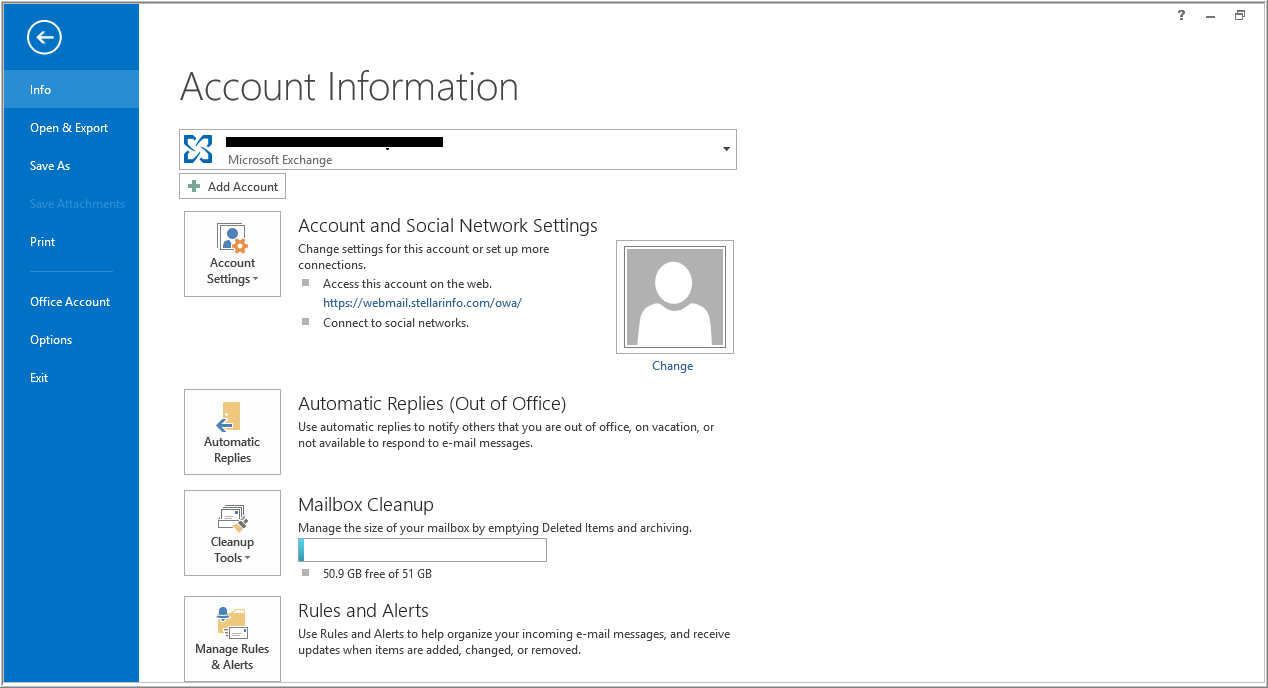
- Now select the “Import/Export” option from the list.
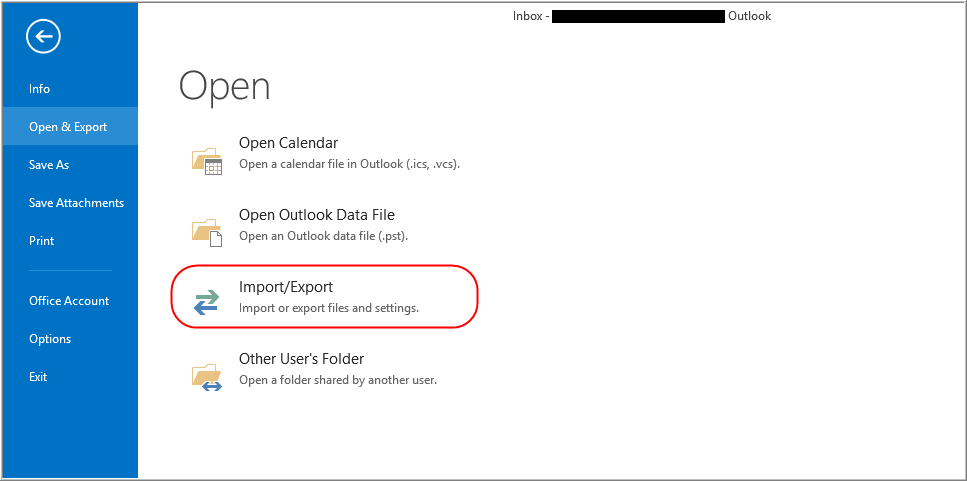
- A new dialog box will open asking you to “Choose an action to perform”. Click on “Export to a file” and then click on the “Next” button to continue
- A new dialogue box will open up asking you to “Choose an action to perform”. Click on “Export to a file” and then click on the “Next” button to continue.
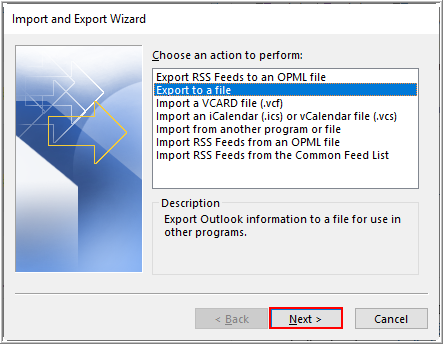
- On the next screen, you will be asked to select the file type to import. Choose “Outlook Data file (.pst)” and click on “Next” button to continue.
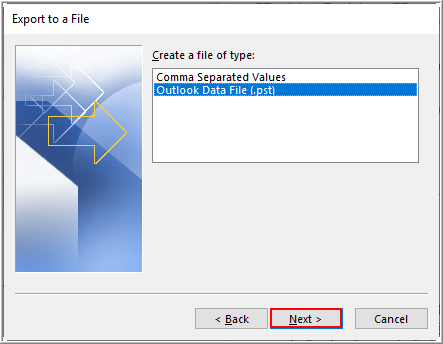
- Now choose the folder to export from. Here you need to select the files to be exported and click on the “Next” button to continue.
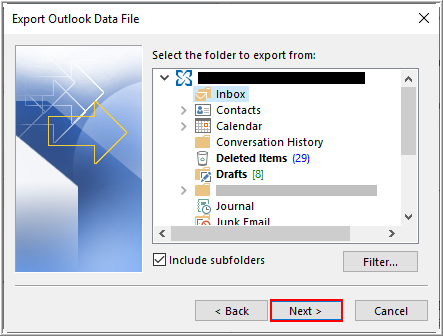
- Choose the option from the list “Allow duplicates to be created” and then click on the “Finish” button.
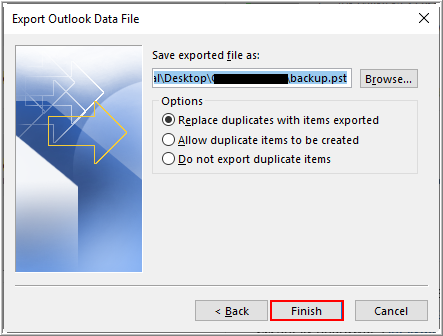
- Once done, a new pop-up will come up asking you to provide an optional password. You can move ahead without providing it and click on the “OK” button and your OST file will be automatically saved in PST format at the selected location.
Use “Archive” for the conversion
Note:In this, you need to enable the Archive Settings to save mail items from OST file in PST file. It also keeps the mailbox size at an optimal level by saving the older emails in the archive folder.
Follow the below-mentioned steps to create an archive mailbox:
- First, you need to open Microsoft Outlook and click on “File Menu” present at the top left corner of Outlook.
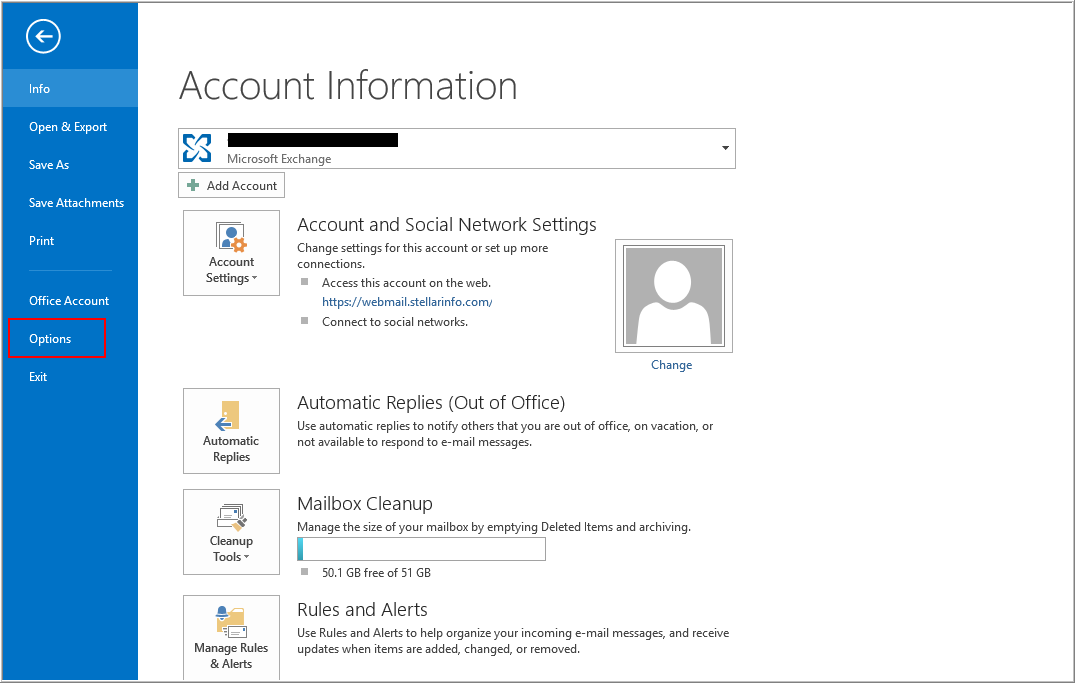 Click “Options” and then navigate to “Advanced”.
Click “Options” and then navigate to “Advanced”.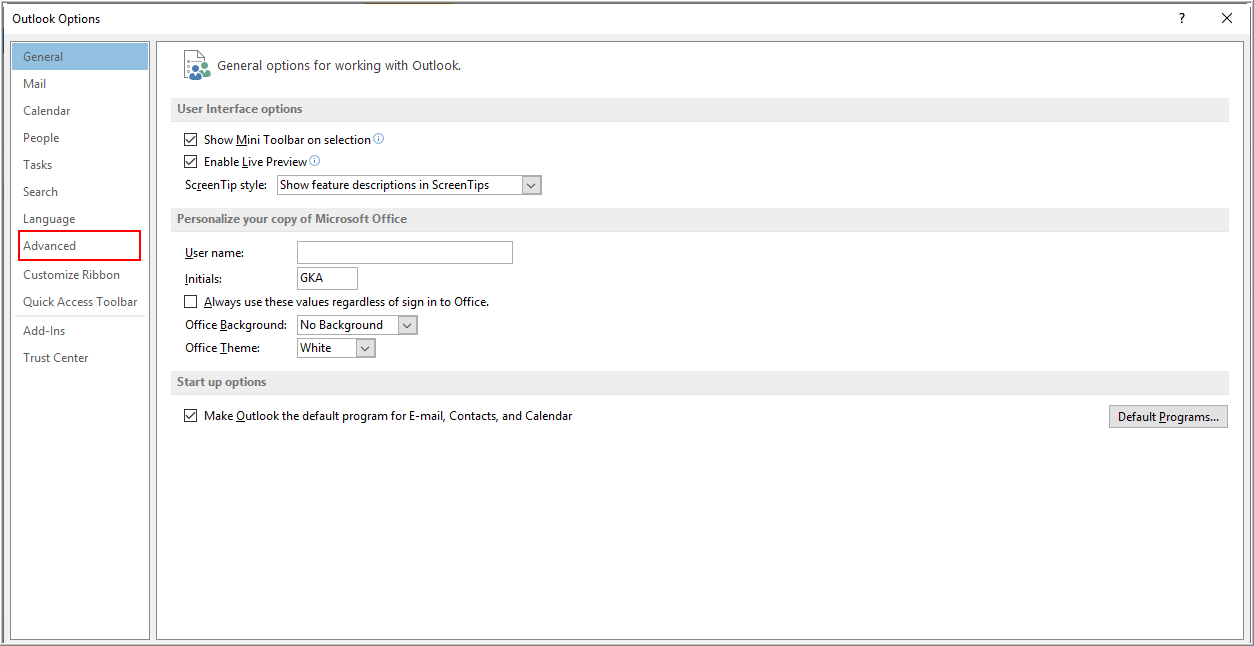
- Click the “Auto Archive Settings” button present on the screen.
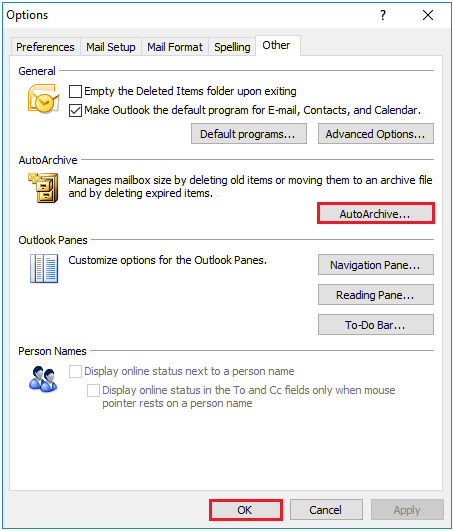
- Now provide the number of days for which to run the Auto Archive.
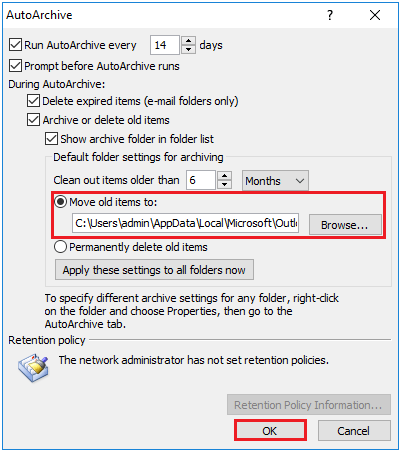
- Then provide the desired location by using the “Browse” button to save the archive file. Then click on the “OK” button to continue.
- The process will start and the mailbox items will be saved to the PST file automatically.
Drag and drop to a new PST file
-
- First, you need to open Microsoft Outlook and create a new PST file for your Outlook profile.
- To do so, click “New Items” from the Toolbar. Go to “More Items” -> “Outlook Data file”.
- Enter the file name and you can provide a password as well in the optional password box.
- Click on OK button and PST file is created.
- They are time-consuming and require a lot of efforts
- They involve a risk of data loss
- There are chances of human error
- Does not work when the Outlook profile is deleted from the mailbox server
- Doesn’t work when OST is orphaned or inaccessible
Now drag the mailbox folders, which you would like to export to the newly created PST file and drop them to a mail folder in the new PST file.
Note: You won’t be able to drag the Inbox and Contacts folder to the PST file. For that, you need to copy the folder from OST to PST.
Limitation Of Manual Methods
The manual methods to convert OST to PST have a few drawbacks, such as:
Method 4: Use OST to PST Converter Software [Recommended]
In order to overcome the manual methods’ shortcomings, it is recommended to use an OST to PST converter software, such as Stellar Converter for OST.
Stellar Converter for OST is an advanced OST to PST converter software that makes the OST to PST conversion task quick and easy, without any risks or chances of human error. This tool extracts all mailbox information from the OST file and converts it into a PST file. The mailbox hierarchy is preserved and none of your data is lost during the conversion process. It can also export the OST directly to an existing Outlook profile, Office 365, or Live Exchange Server.
It supports the conversion of encrypted OSTs and IMAP OST files without file size limitations. It provides a free enhanced preview of emails, calendars, and other mailbox items to help you find and restore important mail items quickly. The best part is that it offers to do free OST to PST conversion for the first 20 emails per folder.
Comparison Sheet – Manual Methods vs Paid Tool
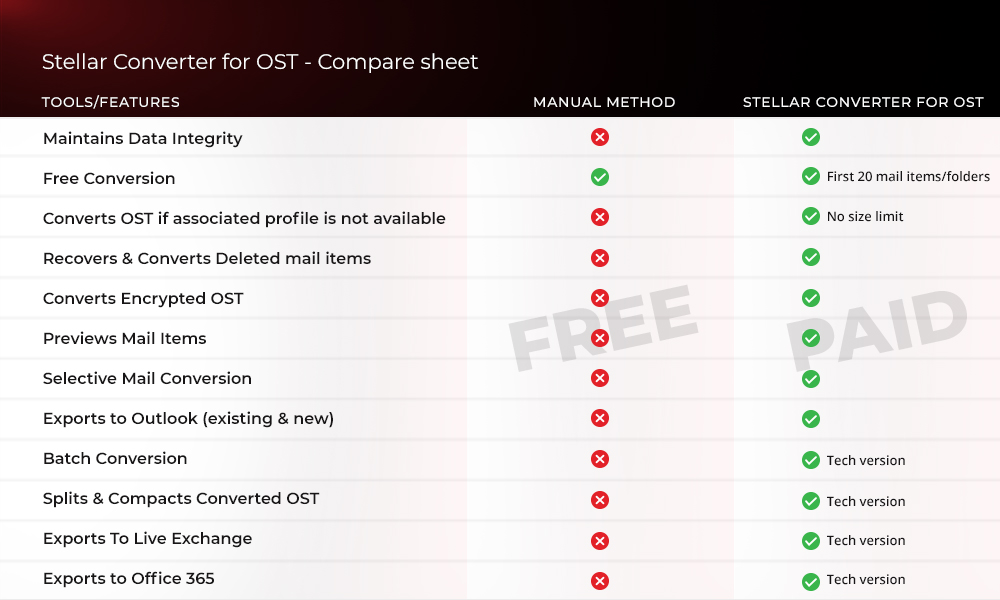
To sum up
The OST to PST conversion can help avoid hindrances at workplace and productivity due to Exchange Server crash or unplanned downtime.
There are a few manual methods that can help achieve OST to PST conversion, which -though don’t cost – pose a few limitations. For instance, you can only convert OST to PST manually if you are using Microsoft Outlook with your original Exchange account. Also, these manual methods take longer to convert the OSTs and therefore wouldn’t suit a mass conversion need.
A software-based method is more effective for converting single or multiple OSTs to PSTs, due to faster execution, comprehensive functionality (multi-format output, batch conversion, etc.), and a more seamless overall experience. You can also export the OST directly to live Exchange or Office 365. The software is also available for free download and evaluation


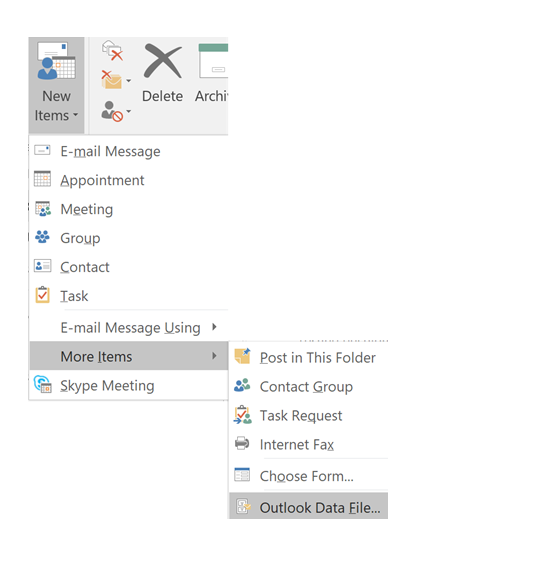


We respect you hard efforts for free manual method, but our team can’t take risk associated with manual steps.
Yesterday, we did trial with stellar ost converter and found that it can fulfill our daunting file conversion task.
Hello Saul, I glad to know that you took a trial of the Software.
I would like to thanks for the valuable reply…!
this makes our task easier!
Thanks for sharing free solution.