The term OST stands for Offline Storage Table files and these files store an exact replica of your Exchange server mailbox on your local system. OST files come into use when Exchange is inaccessible or unavailable for some reason. They make sure you can continue without interruption and when the server comes back online, all changes are merged into your mailbox. OST files have traditionally been a lot less known as compared to PST files. However, as more and more users continue to shift from on-premise email to Exchange, OST files are getting more attention.
As such, users should also be aware of handling issues with OST files and attempting repairs at their end instead of waiting for assistance. All minor problems and corruption within an OST file can be repaired without expert help by making use of inbuilt or third-party utilities. You just need to know which utilities to use and how to use them. And that’s exactly what we’re going to cover in this article.
Inbuilt repair utilities by Microsoft
Microsoft is well aware of the shortcomings and limitations of its tools and hence it offers repair solutions for most of them. Let’s take the case of PST files. In the case of PST files, their size, the way users handle them and other factors like malware infections make them vulnerable to damage and corruption. Such damage can restrict users from accessing their Outlook data altogether thus bringing work to an unwanted halt. Thus, Microsoft offers an inbuilt utility called ScanPST.exe to find and repair issues within PST files and make them workable again. Similarly, in all versions of Outlook prior to Outlook 2010, Microsoft also offered a ScanOST.exe utility to repair issues with OST files.
ScanPST.exe is not the answer to OST file problems
However, Outlook 2010 and beyond, this utility was no longer supported. Users who were accustomed to using ScanOST.exe sometimes try using ScanPST to repair OST too. And the fact is that it does work for some errors. But ScanPST.exe is not intended for use with OST files and hence is not the recommended way to go. Plus, it isn’t capable of repairing all kinds of damages within the OST file. Additionally, apart from some IMAP configurations in Outlook 2013, OST files contain cached data and in case of problems, starting with a fresh cache instead of attempting to fix it is better.
Thus, for MS Outlook 2010 and later, Microsoft recommends letting Outlook rebuild the OST file instead of attempting to repair an old damaged one.
Repair OST file without ScanPST.exe
Rebuilding an OST file through Outlook
The suggested way to handle corruptions in OST files is to rebuild them from the server. For this, you need to rename the damaged OST file to <filename>.old and then quit Outlook. When you reopen Outlook as connected to the server, it automatically rebuilds the OST from the server again.
Here’s the step-by-step procedure to achieve this:
- Locate the OST file on your system. It is generally found at the following location:
For Windows 10, 8, 7, Vista
C:\Users\%username%\AppData\Local\Microsoft\Outlook\
For Windows XP
C:\Documents and Settings\%username%\Local Settings\Application Data\Microsoft\Outlook\
- Rename the OST to <filename.ost>.old
- Quit Outlook
- Restart Outlook and connect it to the server
- The OST file will be rebuilt.
Repair OST using third-party Outlook OST to PST Conversion Tool
If the ScanPST utility is unable to repair the OST file and rebuilding the OST from scratch is not possible owing to a slow Internet connection and a large mailbox, then going for a trusty third-party OST recovery tool would be your best bet. The tool we’re recommending is Stellar OST to PST Converter Tool.
This prominent Outlook OST repair utility is bound to eradicate OST problems once and for all, and works on the principle of converting data within the damaged OST into PST format thus making it accessible via Outlook. It is an efficient and reliable product that converts all objects within the OST file like Emails, Contacts, Notes, Calendar entries and Journals into PST format. The converted PST can then be imported into MS Outlook and the data can be accessed.
So the next time you’re in an OST file crisis, don’t panic. Try repairing the file through inbuilt utilities. If that doesn’t work out you know which tool to opt for.
Thanks,


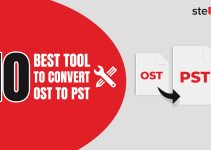
Hi,
Thank you.
Welcome 🙂
I’ve always weondred if there’s a command line option for running scanpst.I normally keep 3 or 4 PST files in use, and I’d love to put together a batch file to scanpst them on a regular basis.
There is CSCANPST (A command line interface for the ScanPST). However I haven’t tried it so I can’t sure whether it works or not?
Any further query?
The worst experience I’ve encountered using ScanPST is that it will not ask you to delete the items when repairs corrupt OST file. So you cannot sure the recovered file will contain all the data as the original file, or some data loss because ScanPST may delete any item during the process.
Of course, this is the limitation and drawback if you’re using ScanPST for repairing Outlook OST file. That’s why I suggested above Stellar OST to PST Converter tool if you can’t afford data loss from corrupt OST file. Because using the software you cannot only see the preview of all the stored items in corrupt OST file but you can also convert the same into PST and different saving formats.
Yesterday, I had wasted 5 hours with ScanPST without any outcome. But, I am now hopeful with Stellar.